How To Create Financial Dimensions In D365
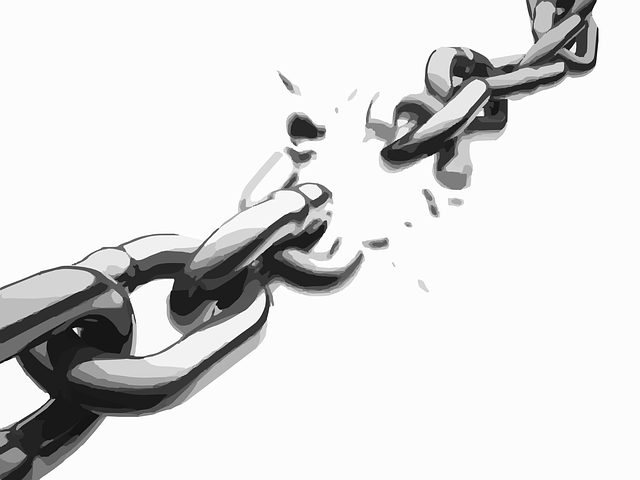
How to add financial dimensions column mapping in excel template(office integration)
D365 finance & operations enabled many activities to be performed directly in excel using the data connector app. For example, out of the box General journal entry, payment journal, budget register entries have the option to make respective budget data lines via excel.
The Excel import template out of the box is only mapped to the main account because of the dynamic nature of creating the financial dimensions and accounting structure in D365 Finance and operations. Once the financial dimensions and accounting structure are finalized, a development task can be created to permanently add the financial dimension mapping to the template.
Below-mentioned steps can enable financial dimension mapping in excel without any development.
Time needed:10 minutes.
Steps
- Go to General ledger module-> Chart of accounts -> Dimensions -> Financial dimension configuration for integrating applications
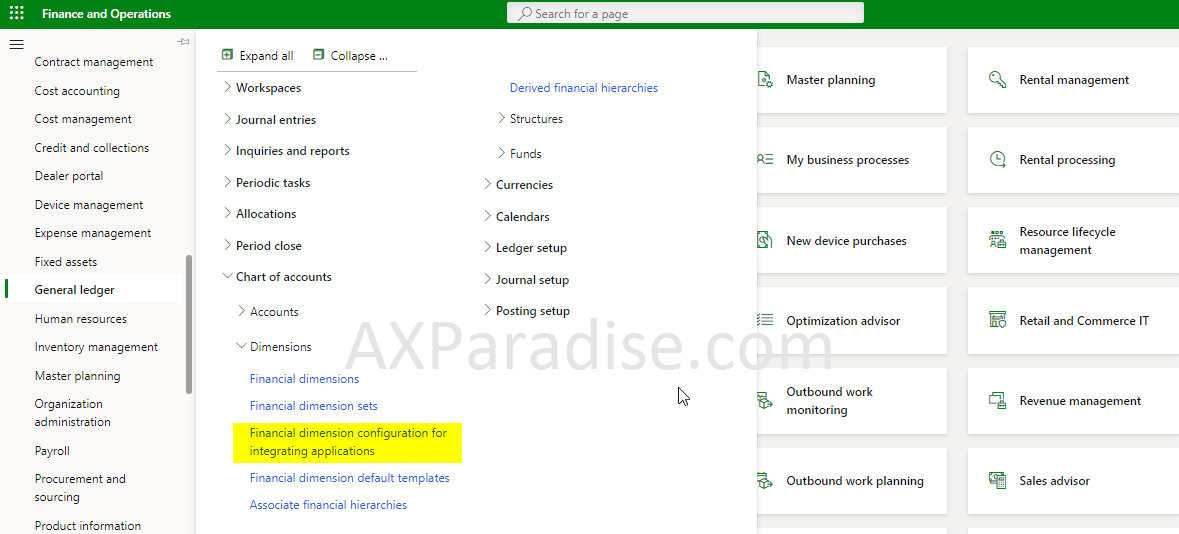
- Add new financial dimension format for data entities
Dimension required in budgeting can be moved to the selected section and sequencing of dimensions can be done following 3rd & 4th highlighted point respectively in the below screenshot
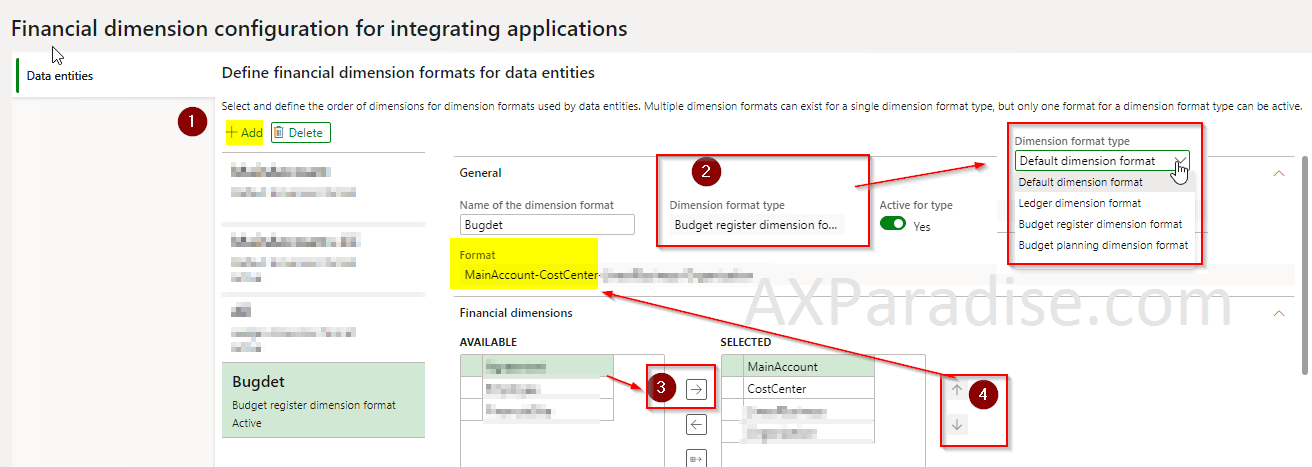
- Download and open budget register entry excel
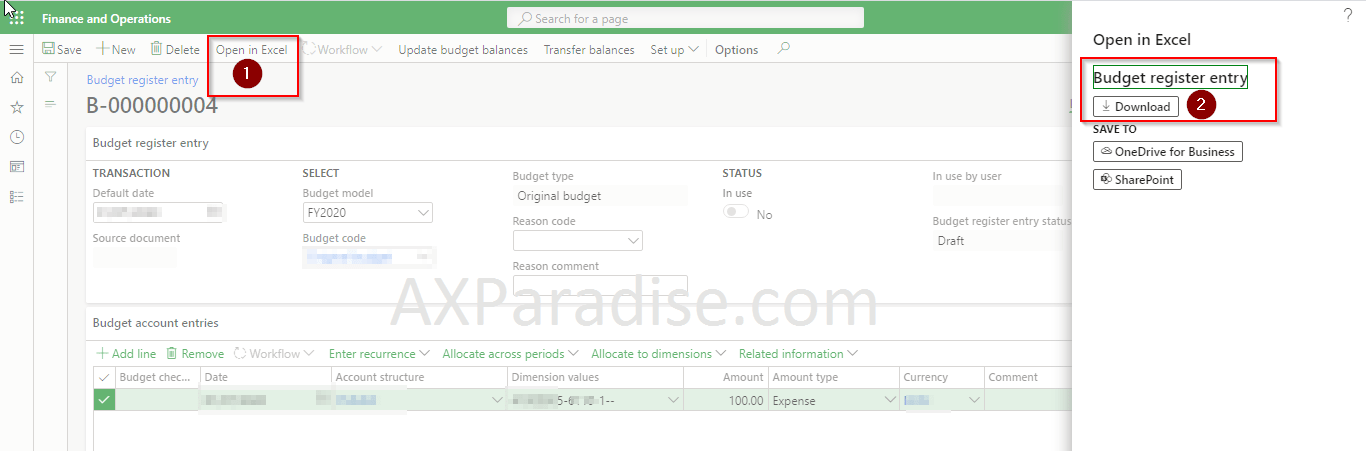
- Login with D365 finance & operations credentials
Excel template requires excel add-in login with d365 finance & operations user account having appropriate permission.
- Click on design
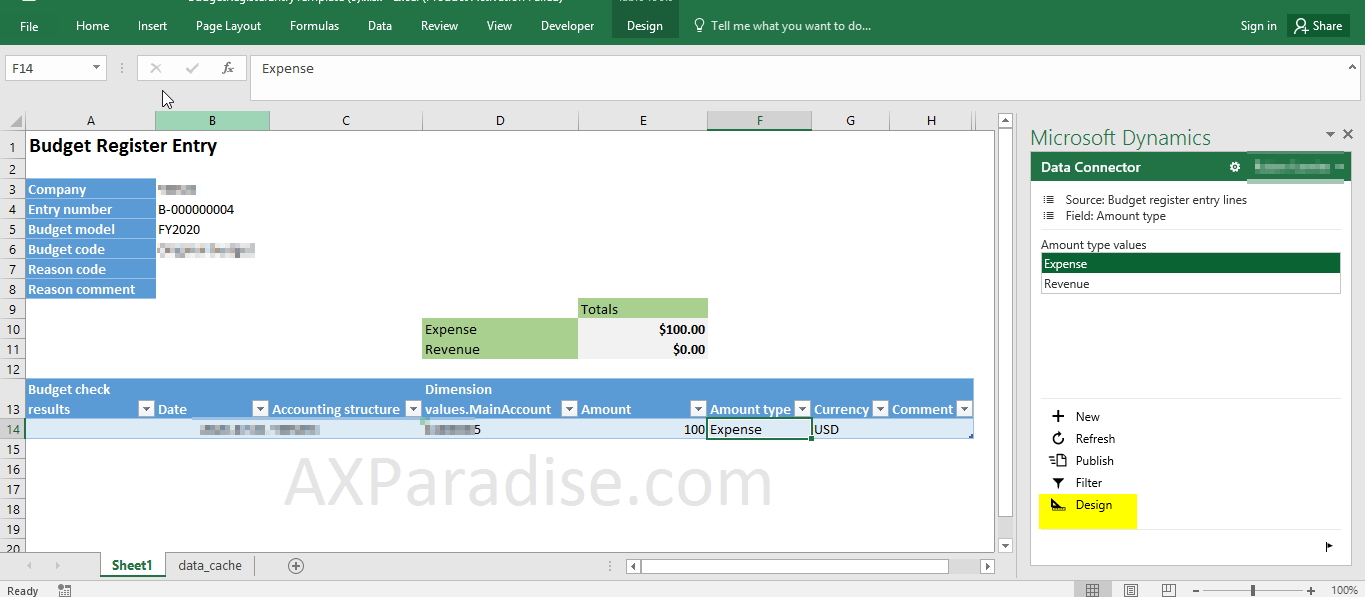
- Click on pencil icon to edit the budget register entry lines
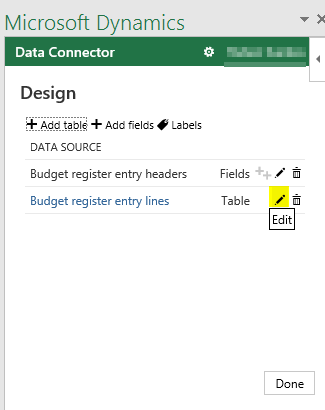
- Add DimensionDisplayValue from available fields section to the selected fields section
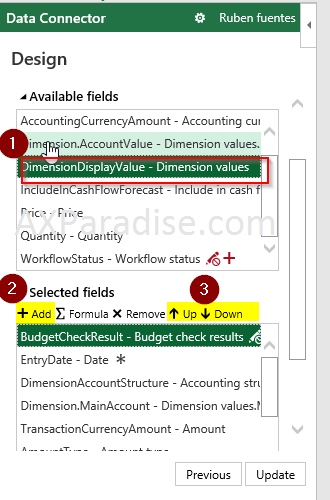
Do column placement of selected fields as per your preference using the up and down button - Remove existing main account column and click update
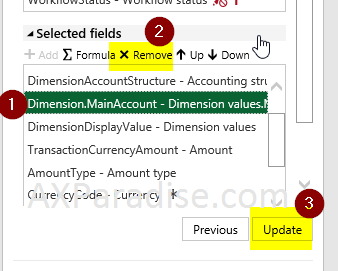
- Click on refresh and you can now see main account with dimensions value
Populate as many lines you want and click on publish to see created data in D365 finance & operations real-time
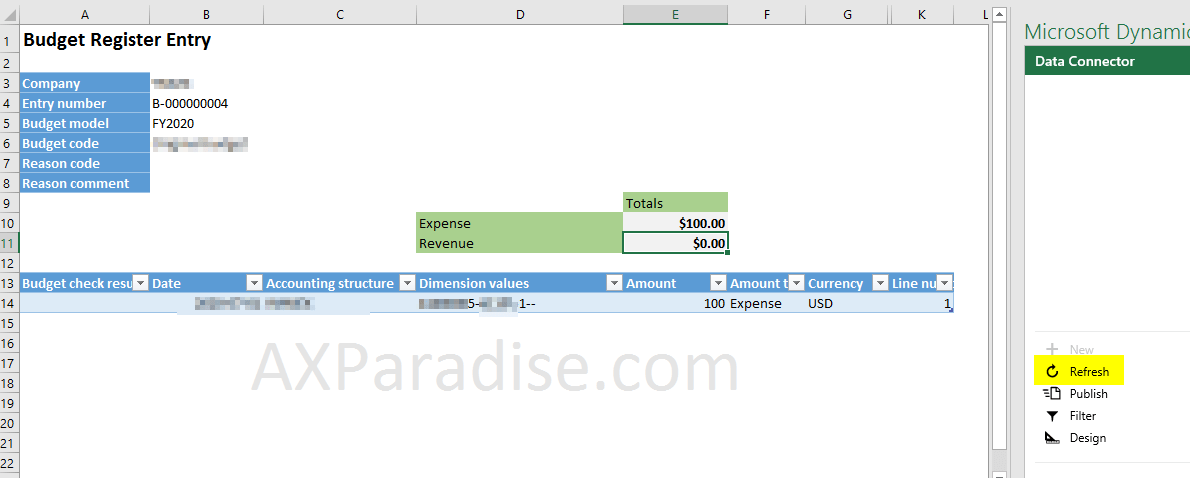
I hope this article helped you learn how to add financial dimensions column mapping in the excel template(office integration)in D365 Finance & operations AX. Don't forget to share this article. You may also want to see our article on How to set up Terms of payment & Payment schedule in D365 Finance & operations. You can follow us on facebook for more tips and tricks.
Author: Pawan Deep Singh I am a D365 Finance & Operations AX techno-functional developer. I have dedicated this blog to write about all D365, ax2012 related tips and tricks I came across in my career. For any query feel free to contact me via the contact section.
budget register entries D365 Finance & Operations excel addin excel data connector office integration
This website uses cookies to improve your experience. We'll assume you're ok with this, but you can opt-out if you wish. Cookie settingsACCEPT
How To Create Financial Dimensions In D365
Source: https://axparadise.com/how-to-add-financial-dimensions-column-mapping-in-excel/
Posted by: garrendoperelpland.blogspot.com

0 Response to "How To Create Financial Dimensions In D365"
Post a Comment